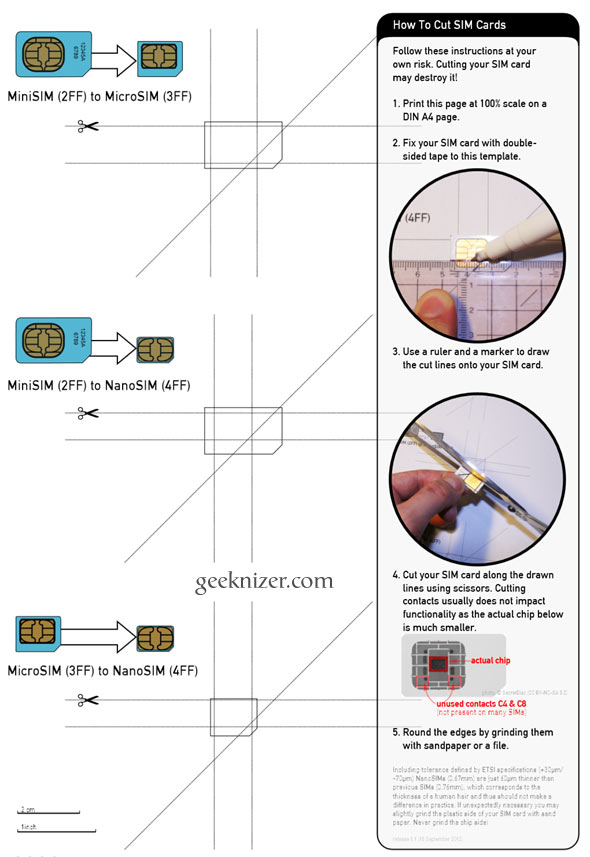Where's your smartphone right now? In your pocket? On your desk, perhaps?
Or did you leave it in your handbag or your car?
Are you even certain that it's still there...?
Considering the cost of a new smartphone, most of us are extremely casual about how we treat them. I know one lady who has lost or broken three iPhones, and at least one of those was left on a table in a busy London pub before mysteriously vanishing.
But keeping tabs on your smartphone isn't difficult. Keeping it safe from the possibility of theft is even simpler.
The following practical tips should explain exactly where you have been going wrong. You need never worry about a lost phone again!
Basic Smartphone Safety
Before proceeding, there are a number of basics that you should be aware of.To begin with, you should install an app that provides a means of finding your phone if stolen. There is the Find My Phone app for iPhone and Android, while Windows Phone 8 comes with the service as part of the OS. These apps can be used to remotely lock and wipe the phone, and can prove useful in tracking the thief.
In addition to this, you should set a lock screen password on your phone that isn't an obvious PIN (e.g., not 0000, 1234, 8520, 0258, etc.).
You should also consider whether you need insurance. This is an important point - there is a chance that the buffer of insurance might cause you to take unnecessary risks with your smartphone. Be aware, too, that even if your phone is stolen and locked by your network provider it can still be used to browse the web, play games and download apps thanks to a wireless connection. You should, therefore, take steps to cancel the phone or your account with the appropriate app store.
(It's also worth mentioning that a network-locked phone can still make Skype calls via Wi-Fi.)
Thief Spots Phone: Will He Manage to Steal It?
There are several ways in which a criminal will attempt to steal a phone.First of all, of course, he or she will need to spot the device. This might be easy, or it might be tough, depending on you.
For instance, if you have just left an Apple store or a popular mobile phone chain carrying branded bag with a box in it, the chances are that you've just bought a new smartphone.
A device that is brand new in its box and inactivated is like alchemy to thieves. Your best bet is to place your bag into another (larger and unbranded) or take the phone out of the box and place it in an inside pocket.

Finally, consider your headphones. Particular companies such as Apple and Nokia ship their smartphones with distinctive headphones. Meanwhile, even the presence of expensive alternatives can betray the presence of a piece of equipment worth stealing.
Avoiding the Advances of a Thief
Of course, a thief is unlikely to walk straight up to you and steal your phone in most cases (unless you leave it on a "plate" so to speak, such as on the table in a bar or restaurant).Many street criminals will come up with some sort of rationale for approaching you - before running off with your smartphone.
Keeping your phone out of sight is the first step to avoiding theft. Sadly, it isn't as simple as that. Once a thief has "clocked" you as someone who owns a smartphone that they might like to steal, they will try and distract you. This can be done in the following ways:

- They might ask you for the time: your natural response will be to look away from them, giving them the chance to take your phone. If you take your phone out to check the time, this will give an opportunity for them to steal it. You'll also be stood still, making yourself an easy target for a thief to mug you. If someone asks for the time, tell them you don't know, or make it up.
- You might be approached on a bus or train. Crowded subway trains are a common hunting ground for thieves, where they can easily grab a phone as they disembark - before you get a chance to react, the doors are closed and the thief has made off. Stay aware of your surroundings and situations, don't hunch up and look down at your phone and - best advice - keep your phone out of sight in such a scenario. You should also avoid using your back pocket to hold your phone - always use an inside breast pocket and keep your coat or jacket fastened. Don't forget to obscure your smartphone model and design with a case.
- Finally, be aware of methods used to distract you in the street, and how to deal with them.
- If a stranger approaches you (from front, side or behind), keep walking, regardless of whether you are wearing headphones or not.
- Keep looking straight ahead - don't hang your head or hunch up.
- Ensure your phone is out of reach.
- You might also consider ducking into the nearest shop.

Conclusion: Keep It Safe Out Of Sight!
Now, the last thing anyone wants is for you to run away from MakeUseOf scared and afraid to set foot outside. It's not often we give a dose of hard edged reality among the digital fun here, but stolen phones is a massive black market, and network locks and Find My Phone and similar apps don't put an end to this.The onus is on you to make sure your phone is kept safe, out of sight of thieves. Don't give them a clue that you have one, or a chance to take it from you.